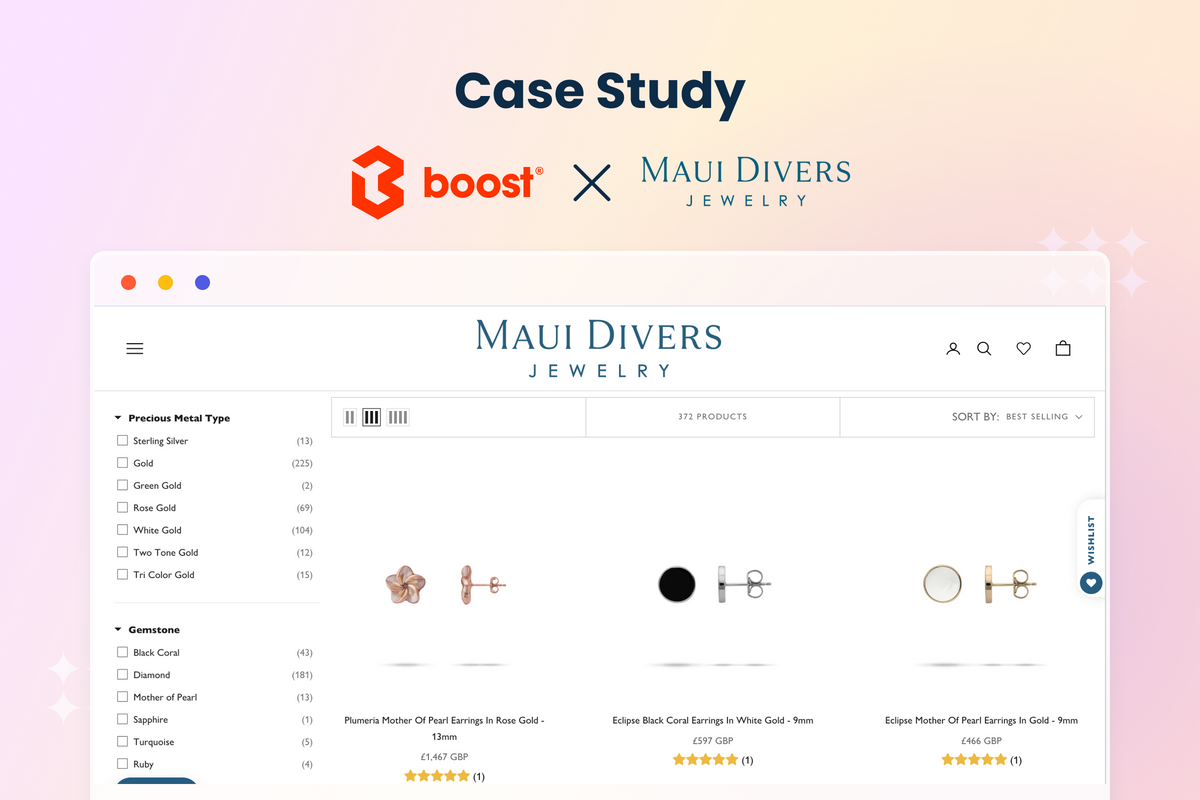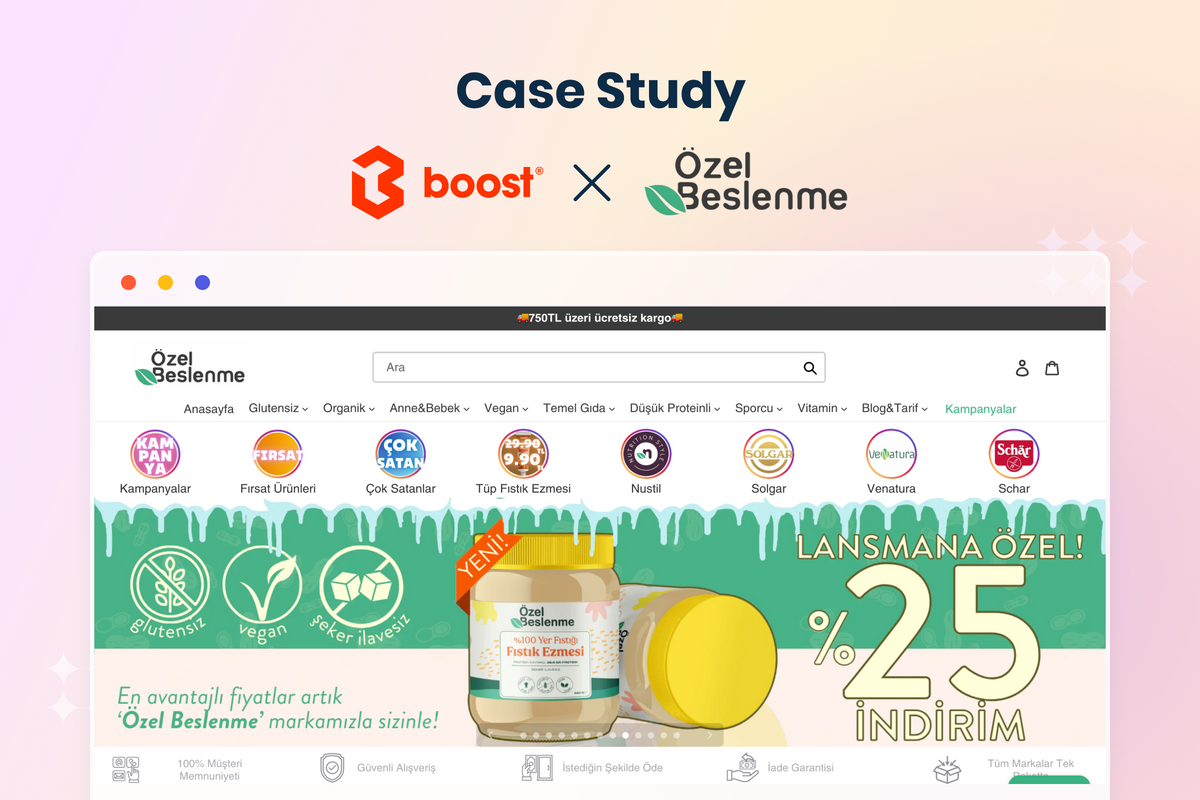Are you fed up with the technical headaches of running an e-shop with Magento and looking for a more user-friendly platform? Shopify is the answer you’ve been searching for. But how do you perform Magento to Shopify migration for your existing web store?
Don’t worry! Let us show you how to migrate your Magento store to Shopify in six easy steps:
Step 1. Back up your Magento store
Step 2. Create a new Shopify store
Step 3. Set up Magento as the Source Cart and Shopify as the Target Cart
Step 4. Select entities you want to migrate
Step 5. Run the full Magento to Shopify migration
Step 6. Perform a post-migration checklist
We will also show you what needs to be done before and after migrating your store so everything can be risk-free and error-free. Let’s jump right in!
Magento to Shopify Migration: What to Prepare for Success
If you don’t know where to start with Magento Shopify migration, let’s tick the preparation checklist– backing up your Magento website and setting up a new Shopify store.
#1. Create a backup for your current Magento website
If any unexpected disruption arises during your Magento to Shopify migration process, we recommend creating a backup file for your existing Magento store. This will help you avoid data damage or loss if something accidentally goes wrong.
On your Magento admin dashboard, click System at the bottom left corner, navigate to Tools, and select Backups.
 Go to System, then click Backups under the Tools section
Go to System, then click Backups under the Tools section
Herein, you have three backup choices– System Backup, Database and Media Backup, and Database Backup. Here is how they differ from each other:

Select your backup style.
Afterward, select a suitable name for your backup file. Next, enable Maintenance mode on your Magento website to inform visitors of the temporary unavailability of your site while the backup is underway. Don’t worry; the maintenance mode will deactivate when the backup is complete.
Allow some time for the backup to complete its full run. Then, press “OK” to proceed.

Click OK to back up your Magento store data.
Furthermore, remember to tick the Exclude media folder option under System Backup if you wish to omit the media folder from the backup process. When all is set, verify the action.
#2. Set up a new Shopify store
After your Magento store data is safe and sound on your PC, the next thing to do is set up your new Shopify store. Here is a quick guide to get you started:
- First, you’ll need to sign up for a Shopify account.
- Choose a pricing plan that best suits your needs and enjoy using the platform for $1/month for the first three months.
- In the Shopify settings, fill in basic information like store name, address, and contact information.
- Set up your payment gateways (Shopify Payments is highly recommended if you are valid).
- Define your tax rates based on your location and the regions you serve.
- Choose a Shopify theme that fits your brand and style. Then, personalize your chosen theme by adding your logo, videos, images, etc.
- Configure shipping zones, rates, and options for accurate delivery.
- Connect your existing domain or buy a new one through Shopify.
- Link your social media accounts to your store for broader reach.

Let’s sign up and start setting up your Shopify store
How to Migrate Magento to Shopify in 3 Simple Steps
Now that you have finished the onboarding process– let us guide you through three quick & easy steps to migrate Magento to Shopify using LitExtension’s automated migration service.
Firstly, you will need to sign up for a LitExtension account.
Step 1. Set up Source Cart and Target Cart
After successfully signing up for a LitExtension account, log into your account and click Create Migration. Next, provide details for both your Source and Target Carts.
Select Magento from the dropdown for the Source Cart and input your store's URL.
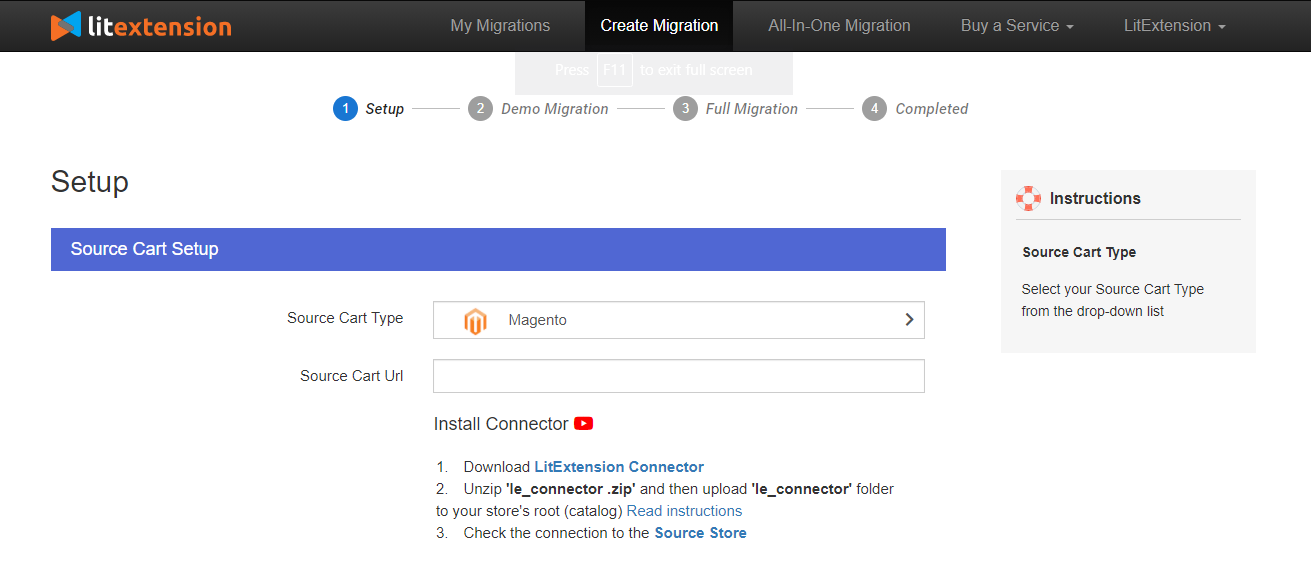 Choose Magento as your Source Cart
Choose Magento as your Source Cart
Download the "LitExtension Connector," which acts as a bridge between your Magento database and LitExtension. Extract the folder from the zip file and upload it to Magento's root folder on your server.
A "Connection was successfully installed" notification will appear on your screen if the installation is successful.
You are moving forward by choosing Shopify as your Target Cart. Then. Enter your Shopify URL and API password.
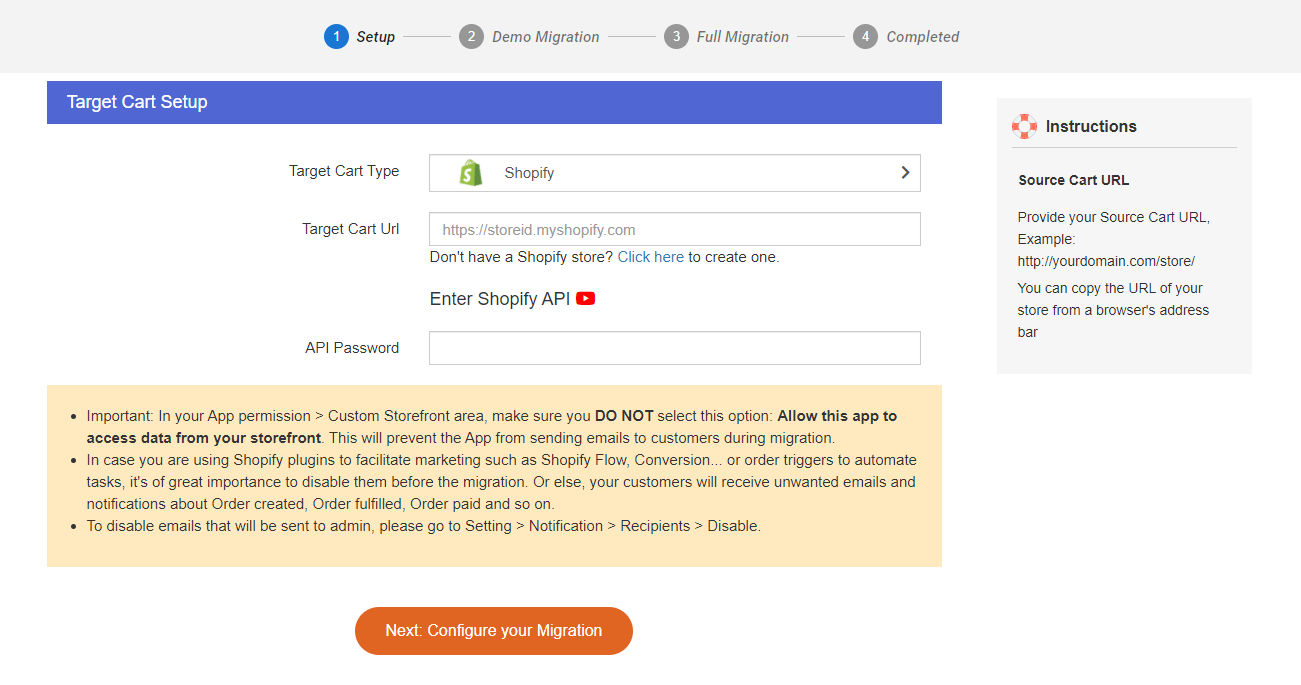
Choose Shopify as your Target Cart
💡If you use the LitExtension Store Migration app, the app will automatically fill in your Shopify URL and API password.
Click "Next: Configure your Migration" when done.
Step 2. Select the entities you want to migrate
Next, choose the entities you want to migrate from Magento to Shopify. With LitExtension, you can move data from your Magento to your Shopify store. Their automated migration tool provides many options like products, collections, customers, orders, etc.
You can choose to migrate specific data or simply click Select All to migrate them all.
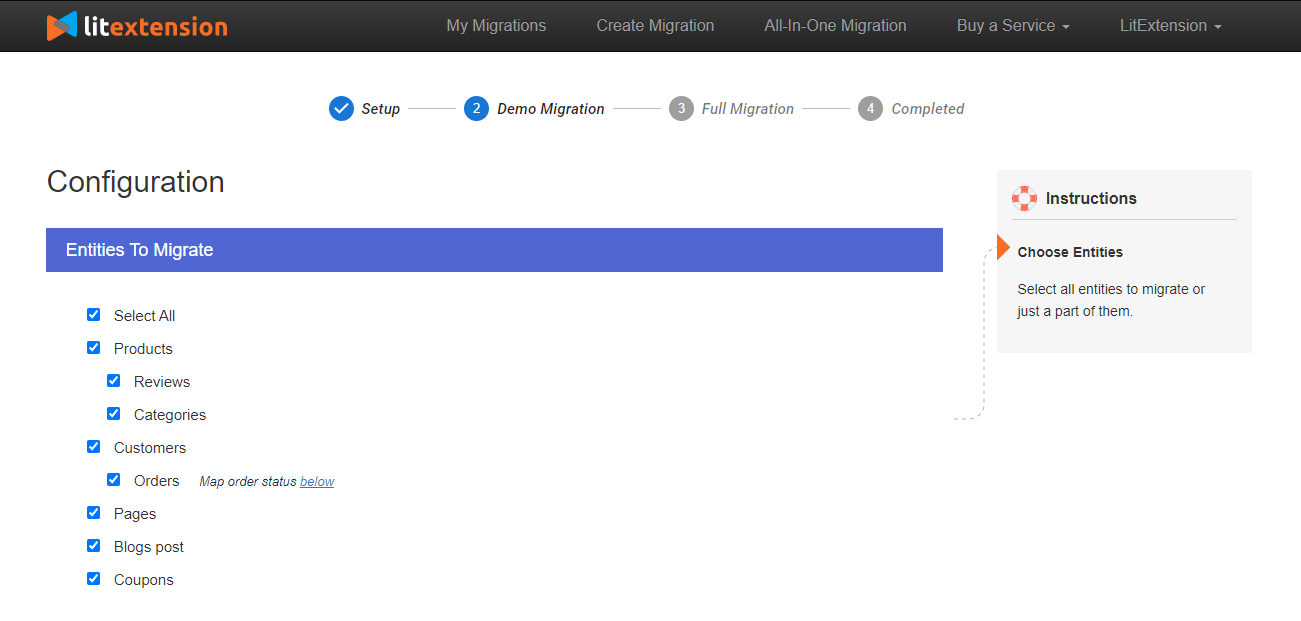
Pick the data to migrate from Magento to Shopify
👀 Want some handy tips to ‘upgrade’ your migrated data?
Besides enabling you to migrate your store’s crucial data, with LitExtension, you can set up smart migration rules (optional) to level up your migration.
- Select Preserve Order IDs on Target Store option so your order numbers remain unchanged after migration, allowing you to handle your orders ASAP in your new Shopify store.
- Pick Create 301 redirects on your target store after the migration option so you can redirect all the URLs from your Magento to your Shopify store. This is extremely helpful if you don’t want the migration to negatively impacting your hard-earned SEO rankings.

LitExtension’s advanced migration options
Remember to choose Language Mapping to ensure your migrated data will be appropriately displayed on your new Shopify store. Once you’ve done this, click Next: Start Full Migration to continue the migration process.

Choose language mapping and click Next: Start Full Migration
Step 3. Run the full Magento to Shopify migration
After selecting all the entities you want to include in the migration process, you are only a few clicks away from your newly migrated Shopify store.
We recommend trying LitExtension’s Migration Demo and seeing how the Shopify migration works first. Otherwise, you can skip it and move straight into performing the migration.

Activate LitExtension’s full Magento to Shopify migration.
As the migration is activated, all the data transfers will run securely and seamlessly on LitExtension’s server without you having to keep your PC on. You will receive an email notification when the migration is finished, so remember to check your mailbox.
Post-migration Checklist After Migrating from Magento to Shopify
There is still some work to do to ensure your Shopify store is free from unnecessary errors.
#1. Check result after migration
Check your newly migrated data to ensure that nothing went wrong. Key areas to check include:
- Products: Verify product details, images, prices, and variations.
- Customers: Make sure customer accounts and information have been transferred correctly.
- Orders: Check that order history, statuses, and payment information are accurate.
- Categories: Ensure product categorization is maintained as intended.
- URLs and redirects: Review URLs and set up proper redirects if necessary.

Check your migrated data carefully.
#2. Perform Recent Data Migration and Smart Update
Your Magento website remains active throughout the migration, so new orders, customers, and products can still be received.
And that’s another thing we love about LitExtension– their Recent Data Migration service efficiently transfers newly arising entities from your source cart to the target one, ensuring your store is up-to-date.
#3. Enhance your store with essential Shopify apps
Though Shopify has fantastic built-in sales and marketing features, you need to install essential Shopify apps to manage and scale up your store more effectively.
From our experience, here are the top favorite Shopify apps among 6-to-7-figure stores:
- Boost AI Search & Discovery: allow customers to find their way to your products more quickly with advanced search and limitless filtering capabilities
- PageFly to quickly build stunning pages that help you close more deals
- LitCommerce Amazon eBay Etsy +: sync your products seamlessly across top global marketplaces like Amazon, eBay, Etsy, etc.
- Ali Reviews: import AliExpress reviews and aesthetically showcase them on your web store to build trust
- Transcy: make the world your market by translating your store into 111 languages and 166 currencies

Remember to leverage Shopify apps to fuel your business’ growth
#4. Test your new Shopify store
Before fully launching your store to the public, it's crucial to conduct thorough testing to catch any potential issues. Here's what to focus on:
- Website responsiveness: Ensure your store looks and functions well on various devices and screen sizes.
- Checkout process: Test the entire process to ensure a smooth customer experience.
- Links and navigation: Check all links, buttons, and navigation menus to ensure they lead to the correct pages.
- Functionality: Test features like search, filters, and account registration to ensure they work seamlessly.
5 Tips to Optimize Your Shopify Store After Migration
Here are five simple tips to optimize your Shopify store after migrating from Magento:
- Ensure easy navigation by organizing your products into clear categories and intuitive menus. This helps customers find what they're looking for quickly.
- Resize and compress images to improve page load times. Fast-loading pages enhance the user experience and encourage more extended visits.
- Make sure your store looks and works well on mobile devices. Most shoppers browse and buy using their phones, so a mobile-friendly design is crucial.
- Optimize your product titles, descriptions, and meta tags with relevant keywords. This helps your store rank higher in search engine results and attract more organic traffic.
- Simplify the checkout process to reduce cart abandonment. Minimize the required steps and offer multiple payment options for a smoother experience.
Magento to Shopify Migration: FAQs
Can you migrate Magento to Shopify?
Yes, migration from Magento to Shopify is possible. With services like LitExtension, you can smoothly transition your e-commerce store between these platforms.
How do I import a product from Magento to Shopify?
To import a product from Magento to Shopify, use a migration tool like LitExtension. Set up the migration, select the entities you want to transfer and follow the guided steps to complete the process.
Why move from Magento to Shopify?
Moving from Magento to Shopify offers simplicity, user-friendliness, and a wide range of tools. Shopify provides a more straightforward setup, secure hosting, and a variety of customizable themes and apps to enhance your online business.
Find out how the two platforms compare with this Shopify vs Magento Decision Making Guide.
How do I migrate Magento to Shopify with LitExtension?
To migrate Magento to Shopify with LitExtension, follow these steps:
- Back up your Magento store
- Create a new Shopify store and get ready for the migration
- Set up Source Cart (Magento) and Target Cart (Shopify)
- Select entities you want to migrate
- Run the full Magento to Shopify migration
- Perform post-migration activities
Please scroll up for more detailed information on each step.
Ready to Migrate From Magento to Shopify?
Despite Magento’s powerful eCommerce features, the platform is badly reputed for its complicated technical aspects. Thus, many businesses have switched from Magento to another, more beginner-friendly platform (mainly Shopify).
Lastly, after reading this guide, we hope you can know the steps needed to perform Magento to Shopify migration without encountering any errors.