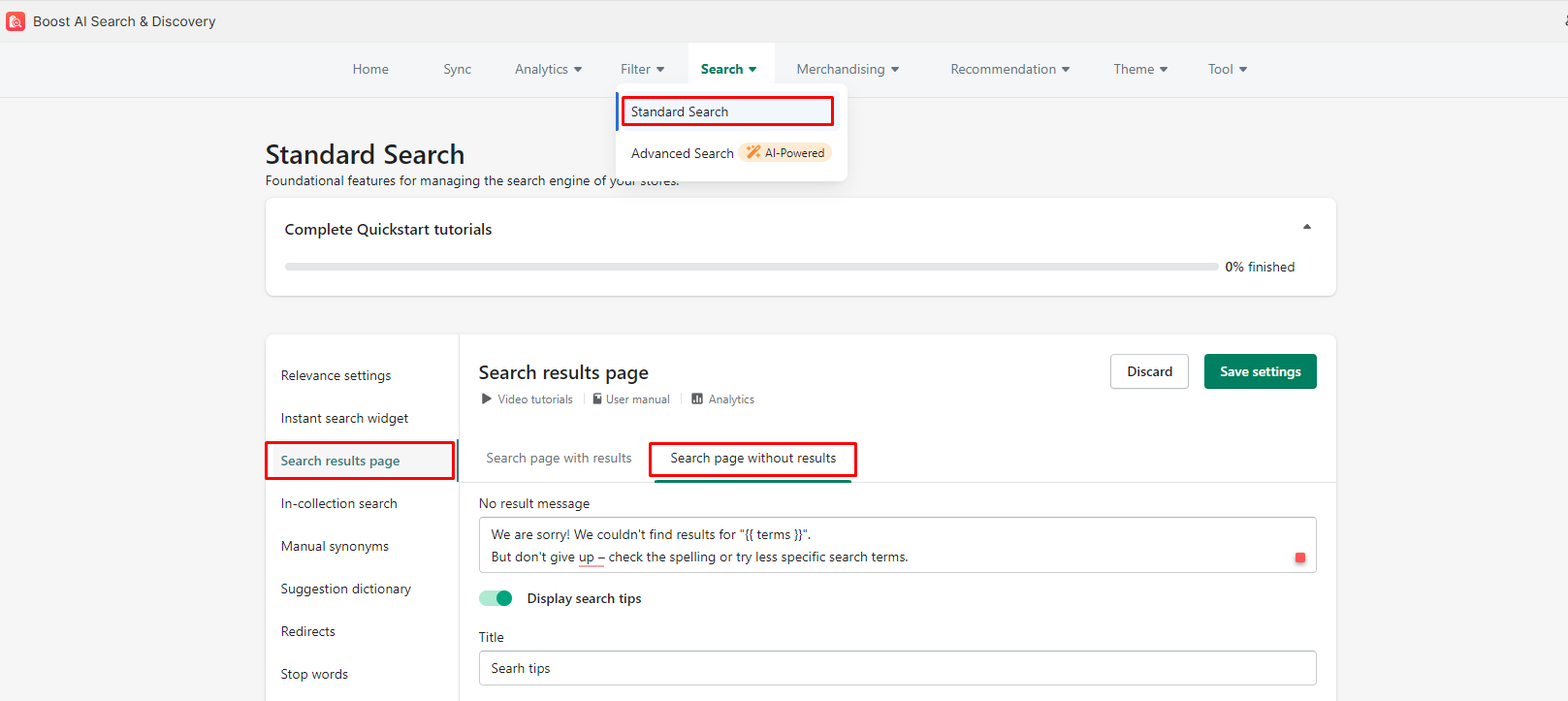In the vast landscape of eCommerce, where countless products vie for attention, product filters serve as invaluable tools that bring order, convenience, and precision to the search process.
Picture yourself as a shopper on a mission, scouring the online store for that perfect item. As you delve into the sea of options, it quickly becomes apparent that navigating through the sheer volume of products can be overwhelming. Enter filters, the guiding light that empowers customers to refine their searches based on specific criteria such as price range, brand, size, color, and more.
In this blog post, we will explore the ins and outs of creating filters on your product search result page, how to display product filters on search result page to help your shoppers to fine-tune their searches and discover exactly what they're looking for.
Why displaying product filters on search result page?
The search results page holds tremendous significance in your shopper’s product discovery.
It represents the culmination of a user's search journey and serves as a pivotal moment to transform potential customers into satisfied buyers. Therefore, paying careful attention to this page is essential for maximizing conversions and improving the overall user experience.
One crucial element that can greatly enhance the search results page is a product search filter.
By providing users with the ability to refine their search results according to their specific preferences and requirements, filters empower shoppers to find the most relevant and suitable items quickly and efficiently.
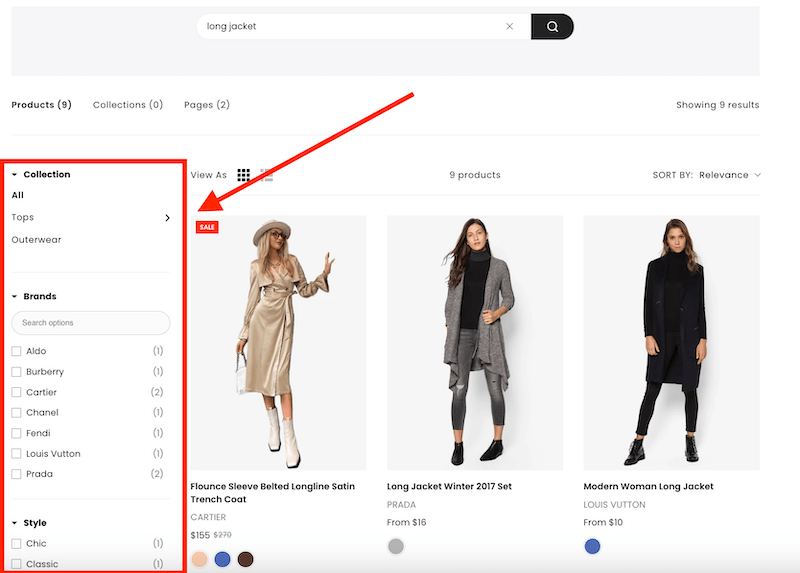
-
Enabling effective narrowing of search results:
When users perform a search, the number of products returned can vary greatly depending on the query.
By incorporating a default filter tree, you create a valuable tool for customers to narrow down their search results. This allows them to refine their selection based on various criteria such as price range, brand, size, color, and more.
By simplifying the browsing process, you enhance the chances of customers finding the products they desire. -
Enhancing user experience with sorting options:
In addition to filters, offering sorting options further enhances the user experience on the search results page.
Sorting options allow shoppers to quickly arrange the displayed products according to their preferences.
For instance, a fashion enthusiast may want to view the Best Sellers first, while a budget-conscious customer may prefer sorting by Price (from Low to High).
By providing these sorting options, you cater to different user preferences and streamline the product discovery process.
How to display product filters on search result page
Using Shopify default tool
If you are using the default Shopify search and discovery app, first, you'll need a theme that supports filtering to display filters on your Shopify search result page.
Also, go to Themes > Customize then choose Search page > go to Search results section to enable Filtering and sorting in your online store.
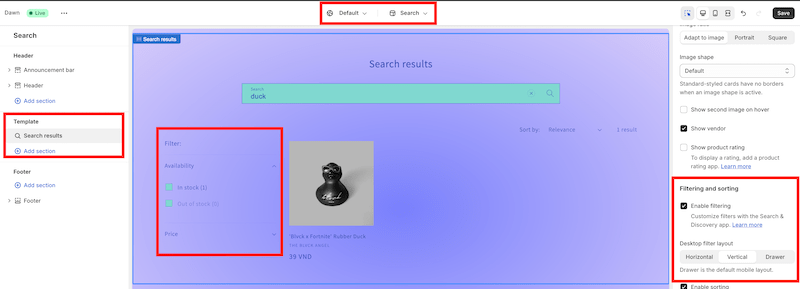
After that, you can customize and edit your filters in the Search results section of the Search page.
The limitation of this method is that you have to edit your Shopify theme code to optimize filter tree in search result page.
Shopify provides you with limited display option (i.e displaying product with image, vendor, product rating, 3 basic filter layouts, etc.).
Easy way: Using Boost AI Search & Discovery app
With Boost AI Search & Discovery, you have the flexibility to personalize and tailor the presentation of relevant search results on your search results page.
Our powerful app not only empowers you to incorporate additional collections, blog posts, and pages of your choice to be prominently featured on the page. It also elevates your customer experience by offering rich filter content including all of your product’s information, swatches and custom metafields (check out our guides to filter tree best practices here).
Go to Themes > Customize then choose Search page > Add Product Grid with Filters block in the Apps section. You’ll easily have a rich filter tree in search results page:
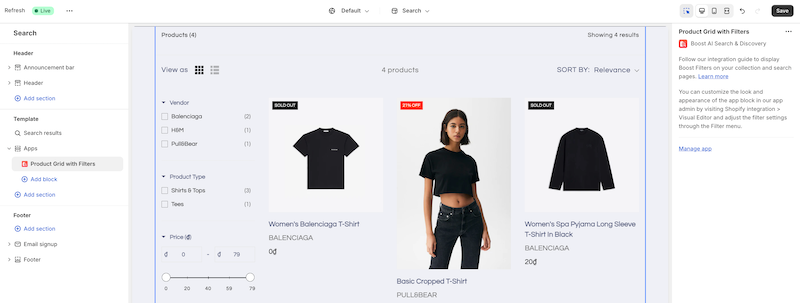
Now you have the ability to personalize the product search result page, ensuring that your customers are presented with relevant results and enriched with supplementary information.
Set up your filter tree easily with Boost and get your filters up and running with minutes!
Product search result page best practices
Never leave your shoppers empty-handed with product search
When customers invest their time and effort in searching for specific products, it's essential to provide them with alternative options or relevant information, even if their initial search does not yield the desired results.
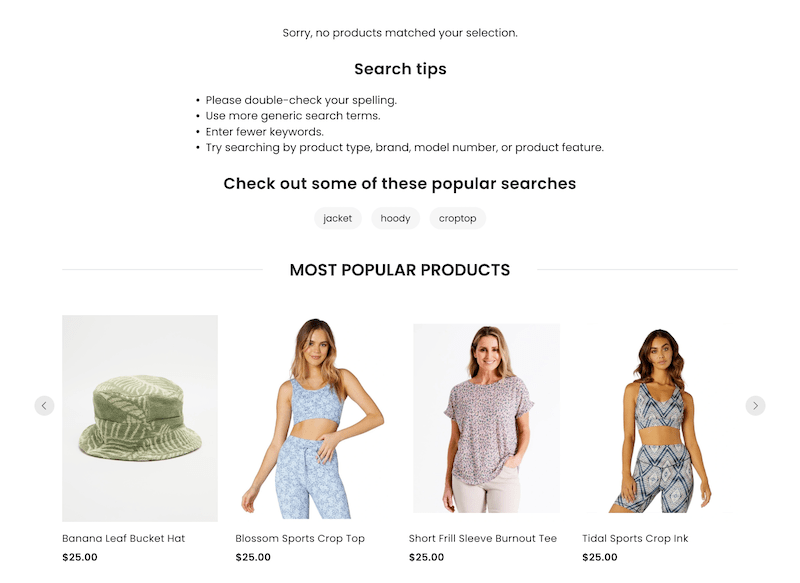
Boost app empowers you to harness the power of our tailored 'no results' search pages, enabling you to curate and display helpful content, ensuring users receive meaningful information or alternatives, even in the absence of direct search matches.
The best thing about this feature in Boost is that you have everything you need on a highly engaging 'no results' search page in a single dashboard, without having to adding any code manually or going back and forth to set it up: