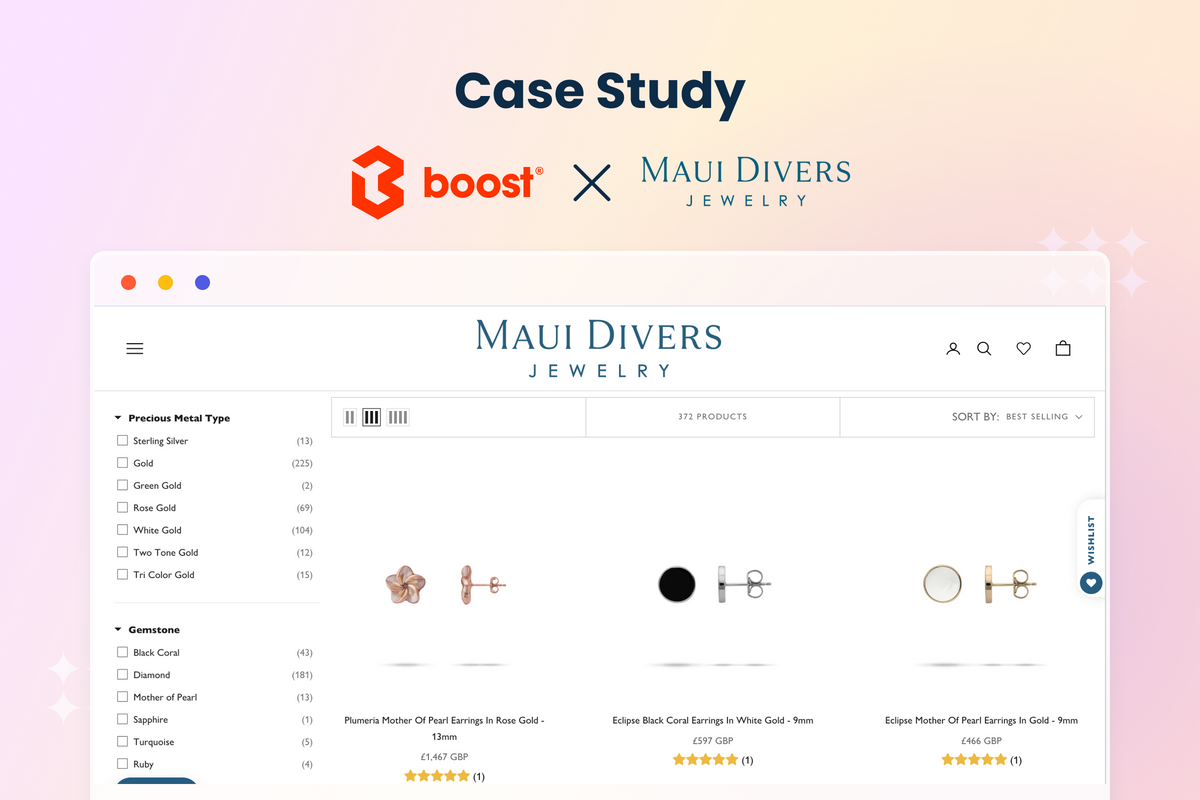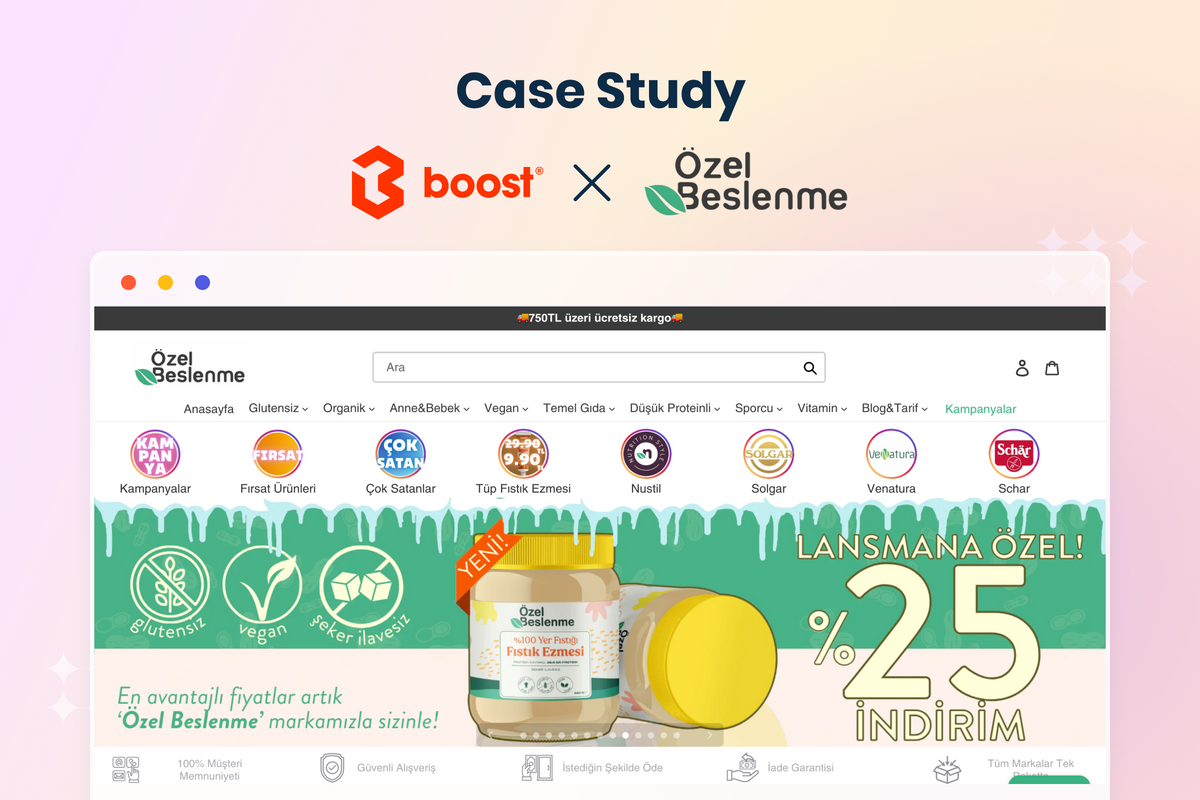Following up on the grand release in June, Boost Filter & Search app is bringing more practical tools to give customers a greater control level of the search function with Product visibility and filter options with Custom range sliders.
Let's see how you and your online empire can benefit from these features.
Product Visibility- Show/ hide items for product filtering
Working with e-merchants for almost 4 years, we realize that sometimes, online stores need to hide several products in the search suggestion, search result page, or even collection page for various reasons.
For example, many eCommerce sites run a promotion campaign with free items at check-out. Stores owners usually don't want those items to be searchable since they are not for sales. However, the internal search engine still indexes and displays them in the suggestion widget and the result page.
Another common merchandise that often gets hidden is the seasonal one. There's no point showing catalogs of wool dresses in the middle of the summer for any search term matched with dress. It simply elongates the result page, causing irritation for customers to locate what they want. If you face the same shopping experience, having to scroll down 2 or 3 pages to find what you want, I bet you find it annoying too.
That's why we have built Product Visibility, allowing stores to hide products based on product tags. Tags are the key to help you quickly do the hiding process in bulk. The best thing is, anyone can do it without any coding skills!
See more how to use the Product Visibility feature here:
Not install Boost Filter & Search yet? Click down below to enjoy 14-day free trial 👇👇
A brief guide to use Product Visibility by Boost Filter & Search
All you have to do is to get into our app Dashboard, hover at Tool on the menu, then click Product visibility.
On the Product visibility page, click the button + Add product visibility.

Say we want to hide all products tagged with last_season so that the customers won't be bothered by out-of-date items. We will select the tag last_season the list under Hide products with selected tags.

Under Applies to, you will find 3 options: Collection page, Search page, and Instant search widget. Select up to 3 to configure product visibility.
- Checking Collection page box to hide products from any collection that they belong to.
- Checking Search page box to remove them from all search results.
- Checking Instant search widget to hide those products from all the search suggestions in the search bar.
After saving, sit back and wait for around 3 minutes for the app to auto-sync my data, or we can go to the Home tab and click Sync now to see the result immediately.
Now, let's see the magic happen:
|
Before hiding products tagged last_season |
After hiding products tagged last_season |
|
On Collection page |
|
 |
 |
|
On Search result page |
|
 |
 |
|
On Instant search widget |
|
 |
 |
If you already use the Boost app for a while, you may know that we used to provide another method to hide products by using tags:
- Tag pfs:hidden to hide products from the result of the Instant Search, Search result page and also the Filtered result in the Collection pages.
- Tag pfs:hidden:s to hide products from the Instant Search and the Search result page only.
If you are having these tags configured already, our product records your configuration by default and enables the relevant settings in the new Product visibility function. You don’t need to do or change anything.
Custom Range Sliders for Shopify product filtering
Farewell to overwhelming filter option values
Do you think only prices can be shown in a Shopify range slider in the filter tree?
That's not always the case. Every filter option with numbers in values can (and should) be displayed as a range slider, such as size or length.
Needless to say, the regular filter display with list or box options is not the best choice for values that contain multiple numbers like size or length. It makes the filter tree look like a maze where online shoppers struggle to find and select the right figure.

The spacious Boost filter tree of Cook Woods has been optimized using the Custom Range Sliders. (Source: Cookwoods)
A neat and tidy filter tree helps site visitors save time for navigating the right products, thereby enhancing good user experience. Your customers will thank you for using range sliders to display filter option value for that reason. The happier they are, the more money they spend, and the more profit you make.
Another great point of our Custom range sliders is you can build custom range sliders from metafields, product options, or tag values. As a result, you can create a range slider for any product attribute you want.
You might also like: How to display product price in Shopify
How to configure Custom range sliders in Boost Filter & Search app
Create Custom range sliders
Similar to Product visibility, the Custom range slider is under the Tool tab on the Menu. After getting to the function page, select Add custom range slider to create a new one.
Under Product attributes, you should see a full list of your product options, including tag and metafields.

Note: Keep in mind that you need to add the metafields into the Metafields page first so it will appear as an option for the Custom range slider.
Currently, you can craft up to 12 custom range sliders. Feel free to contact us at support@boostcommerce.net if you want more.
That's almost everything you need to know about creating a range slider for any product attributes. Have a look at our Help Center docs if you need more details.
Enable Custom range sliders
To display these filter options on the storefront, you need one more step.
Just like the way you normally edit your filter using Boost app, go to the Menu > Filter > Manage filter trees. Select the filter tree you want to add custom range sliders in. After clicking the Add filter option, find Option type > Custom range slider.

What’s the difference between Custom Range Slider 1 and Custom Range Slider 2?
The official name of the feature is Custom range slider N, with N being in numerical order from 1 to 12. It is a listing number only - it does not impact anything. You can change the display name later in Boost Filter Tree settings.
Now you can customize the range slider as you wish.

See more how to use the Custom Range Sliders here:
To Conclude
That's all for new features of Boost Filter & Search app this month: Product visibility and Custom range slider.
If you have any questions, comments, or ideas for us to improve the features, feel free to shoot us an email or connect with our social channels on Facebook, Twitter, and LinkedIn. We'll come back with many upgrades and improvements very soon!